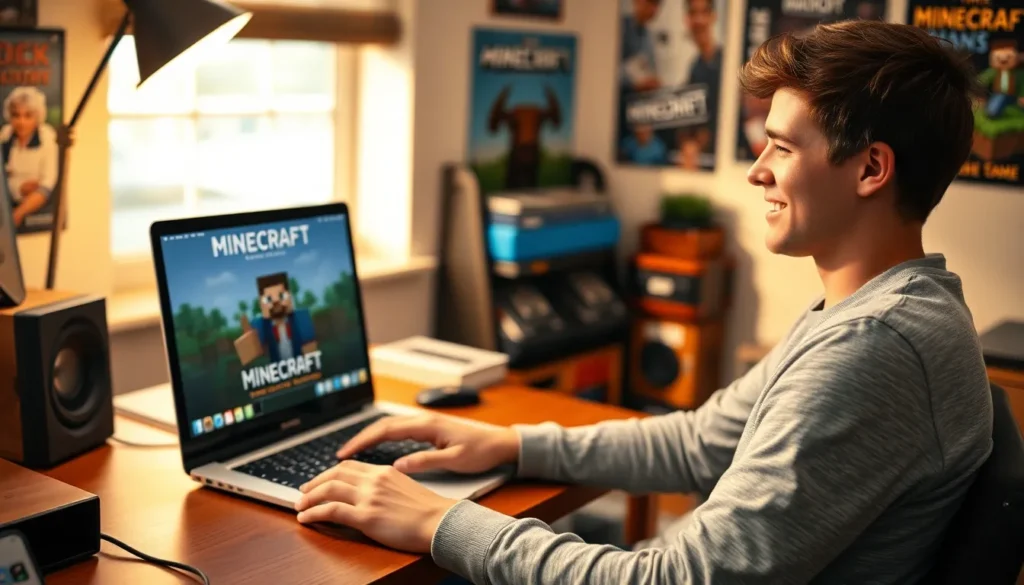Ready to unleash your inner architect and dive into a pixelated world of adventure? Minecraft isn’t just a game; it’s a digital playground where creativity knows no bounds. Whether you’re planning to build a cozy cottage or a sprawling castle, downloading Minecraft on your MacBook is the first step to your epic journey.
System Requirements for Minecraft on MacBook
To play Minecraft on a MacBook, it’s essential to meet the system requirements for optimal performance. These requirements ensure the game runs smoothly and provides an enjoyable gaming experience.
Minimum Requirements
Players must have macOS Mojave (10.14.5) or later. A minimum of 4GB RAM is required for basic gameplay. Additionally, an Intel Core i5 processor or equivalent is necessary for adequate performance. Graphics capabilities need to support OpenGL 4.5 or higher, with at least 1GB of VRAM available. Disk space should account for at least 4GB of free storage to install the game and any updates.
Recommended Requirements
For a better gaming experience, using macOS Catalina (10.15) or later is advisable. A recommended 8GB RAM helps facilitate smoother gameplay and improved performance. Utilizing an Intel Core i5 processor or newer enhances the overall gaming experience. Additionally, graphics cards like the AMD Radeon or NVIDIA GeForce series provide superior graphics quality. An ample 8GB of free disk space ensures smoother updates and gameplay without issues.
Steps to Download Minecraft on MacBook
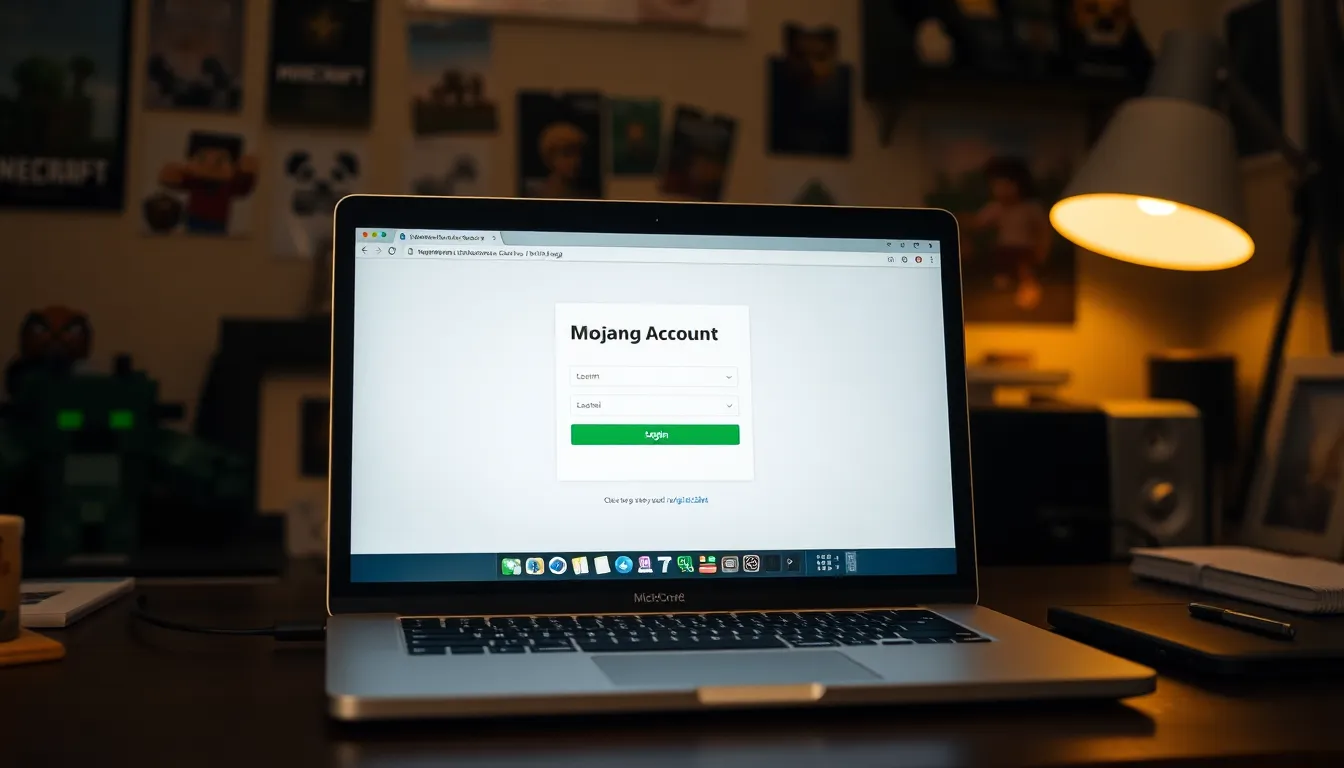
Downloading Minecraft on a MacBook involves a few straightforward steps. By following this guide, players can quickly prepare to enter the game.
Creating a Mojang Account
To play Minecraft, creating a Mojang account is essential. Visit the Mojang website and select the sign-up option. Enter an email address and a secure password, then confirm the password. After entering the required information, follow the prompts to verify the email address. The process may take a few minutes, but completion grants access to Minecraft and its features. Users can log into the Mojang account from any device, ensuring game continuity across different platforms.
Downloading the Minecraft Installer
Acquiring the Minecraft installer requires downloading it from the official website. Navigate to the Minecraft site and select the “Download” option. The page displays different versions, so choose the one compatible with Mac. Clicking the download button starts the installer download, which may take a few moments depending on internet speed. Once downloaded, find the file in the downloads folder and double-click to begin the installation process. Follow the on-screen instructions to successfully install Minecraft on the MacBook.
Installing Minecraft on MacBook
Installing Minecraft on a MacBook involves a few straightforward steps. Players need to follow these processes carefully to ensure successful installation.
Running the Installer
After downloading the Minecraft installer, double-click the downloaded file to launch it. A pop-up window appears, displaying the Minecraft logo and asking for installation permissions. Players must click “Install” to initiate the process and may need to provide their MacBook administrator password. Once the installation begins, it may take a few minutes to complete, depending on system performance. During this time, temporary files create essential game components. Users should ensure that their internet connection remains active, as additional files may download.
Completing the Installation
Upon finishing the installation, a Minecraft launcher icon appears on the desktop. Players can double-click this icon to open the launcher. Logging into the Mojang account created earlier presents the main menu. Players should verify that the game version matches their operating system’s compatibility. After confirming installation settings, players click the “Play” button to start enjoying Minecraft. The game may require a brief initial setup process, including updating game files. Following this, players gain full access to their building adventures within the Minecraft world.
Troubleshooting Common Issues
Downloading and installing Minecraft on a MacBook may not be flawless. Certain issues may arise during installation or while playing, but most can be fixed with straightforward solutions.
Installation Errors
Installation errors can prevent Minecraft from starting correctly. Missing permissions often block the installer from running. In such cases, players should ensure they have administrator privileges. Another common error occurs when an incompatible version is downloaded. Players must verify they selected the Mac version on the official site. If the installer freezes, restarting the MacBook may resolve temporary software glitches. Checking the integrity of the downloaded file via the Mojang account can also clarify whether the issue lies with the download itself.
Performance Issues
Performance issues can hinder gameplay on a MacBook. Lagging or freezing during gaming sessions commonly stems from insufficient RAM. Players experiencing this should consider closing unnecessary applications to free up memory. Stuttering can also occur due to outdated graphics drivers. Updating these drivers through the MacBook’s system preferences can enhance visual performance. Additionally, adjusting the game settings to lower graphics quality may provide smoother gameplay. Players with persistent performance challenges might consider upgrading their hardware for a better experience.
Downloading Minecraft on a MacBook opens up a world of creativity and adventure. Players can enjoy building and exploring at their own pace once they’ve successfully installed the game. By following the outlined steps and ensuring their system meets the necessary requirements, they can dive into the immersive experience Minecraft offers.
Should any issues arise during the installation or gameplay, the troubleshooting tips provided will help players resolve them quickly. With a little patience and preparation, anyone can embark on their Minecraft journey and unleash their imagination in this pixelated universe.